Support for Staff
We hope you find the links and information below helpful. Please get in touch via digital.learning@midlothian.education with any further queries.
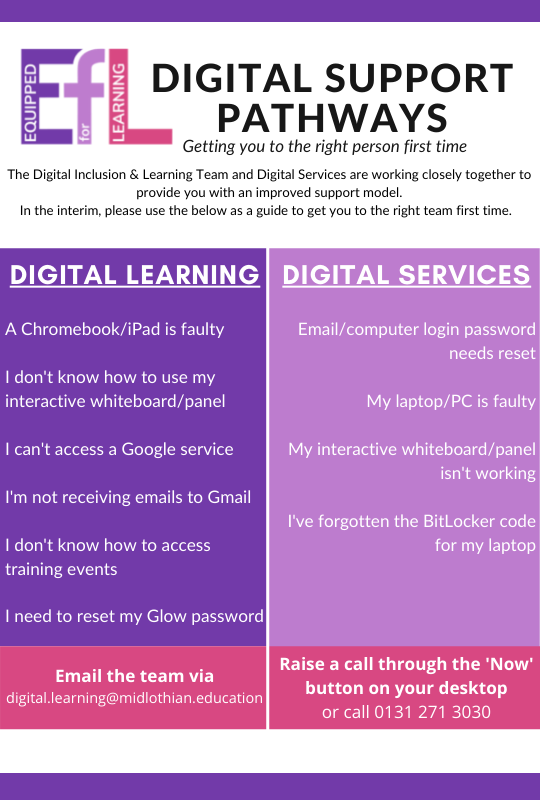
At a Glance Support Guide
We work closely with our colleagues in Digital Services to provide you with the best possible service. Please use this guide to ensure your query reaches the correct team first time.
Frequently Asked Questions
What's changing?
On Tuesday 21st September we will be ‘going live’ with Google Mail, Calendar and Contacts which will require you to log into Google with your “@midlothian.education” account to access email and calendar.
Accessing your account
Username: your email address matches your old @mgfl.net email, e.g. e.mckay@mgfl.net is now e.mckay@midlothian.education. If you have a number in your mgfl account this will also be matched.
Password:
If you have changed your password to the new 15 character limit, your password is the same. If not, or if you find the password does not work, please follow the below instructions:
- Reset your MGFL password to activate your new @midlothian.education account. This is easiest on an education laptop/PC using CTRL+ALT+DEL.
- If on a personal device or Chromebook, follow this guide.
Logging in to your emails
- Open Google Chrome (make sure you are completely signed out of Glow)
- Go to https://mail.google.com
- Sign in using your @midlothian.education email address and the 15 character password
- You will now be signed in
2 Factor Authentication
This is not currently enforced and you do not have to sign up to this to access your account at present – you will have the option to skip this step.
Accessing other Google Tools
- Use the 9 tiles that appear when signed into Gmail to access other tools such as Drive or Classroom
- Chat is available within the Gmail main screen – you may have a Space setup for your school already to join
Troubleshooting
- If you still use Glow for accessing materials in your Google Drive or Classroom, use a different browser, such as Edge or Firefox to access this moving forward. Keep Chrome clear for all new Google tasks in your @midlothian.education account.
- We are working on a desktop shortcut for emails at present. Unfortunately this is not yet ready, so please use the directions below to access your emails in the interim.
Professional Learning
Please visit the Professional Learning page on this site to book onto our future Professional Learning sessions.